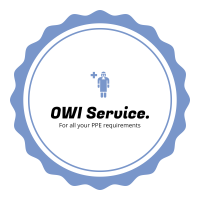| Hey there, Thank you for joining our small crash course on speeding up your WordPress site. This is a 4-part course and it’s entirely email-based. You will get roughly 1 message every 5-7 days. Each part covers a specific aspect of how to improve the speed of your WordPress site and shares actionable advice that you can put into practice right away. …so let’s get started with the first part. Did you know that if your site takes more than 2 seconds to load, around 47% of the visitors will leave without waiting? Just imagine… 2 seconds. I mean, 2 seconds isn’t enough to do anything, really. Even reaching out for that cup on your desk and taking a sip of hot coffee will take longer. Yet somehow, those same 2 seconds are still more than what 47% of people on the internet are willing to wait for a site to load. This is scary if you ask me. (As a site owner, I really am scared knowing this piece of statistic). But wait, there’s more. …More bad news that is. Google now admits that site speed is an important ranking factor. In plain English, if your site takes a long while to load, it will drop from the rankings, or never earn any rankings in the first place. … This is where the email you’re reading right now comes into play! This is PART 1 of a small email crash course on improving your site speed. In this and the 3 subsequent parts, we will go through some easy fixes to make your site faster, and thus cater better to your audience, and make Google happy at the same time. This first part is about the simple stuff – the easy fixes (taking just around a minute) – the things you can do on your WordPress site to improve the loading time significantly. Specifically: You don’t need any coding or technical skills to do this. It will cut your loading time in half or more. You will see the results right away. It’s all free … no investments required. Let’s get on with it: 1. Spring-clean plugins. WordPress plugins are like a drug… in a way that installing the next one is hard to resist. It’s worth keeping in mind, though, that each plugin you install is going to contribute to your site’s overall loading time. In other words, the more plugins you have, the slower your site gets. Here’s what happened on my site: |
| See that? Over 83.7% of the entire load time is due to plugins. How to fix it? Go through your installed plugins and simply remove everything that is non-crucial. Remove everything that your site can live without. This step alone can cut your loading time in half. 2. Delete low-performing plugins. Removing the plugins that you don’t use is step one. Step two is removing the plugins that are too slow and finding quicker alternatives to them. How to find out which plugins are slow? Generally, there are 5 types of plugins that affect your website’s performance heavily: security plugins, backup plugins, contact forms, SEO plugins, and e-commerce. The chances are that you’re going to improve your site speed significantly just by searching for more efficient versions of any of those plugins. We write more on this topic here – with specific recommendations on what to do. |
| 3. Get a plugin for caching. Okay, caching is a fairly complex and fairly boring topic. So let’s not get into the specifics. The only thing we do need to know at this stage is that caching helps your server out by putting some of the load off the WordPress software, and thus allowing for your websites to be delivered quicker. Caching does wonders. It’s capable of speeding up your site from 2.4 seconds (of load time) to 0.9 seconds. And the best part? Even though it’s a technical thing, it’s enabled through an easy to grasp plugin. The plugin’s called W3 Total Cache. Just Install and Activate it normally. Now, the plugin has a lot of options and possible customizations. However, right after activation, it begins working on its default settings with no input required on your part. So if you don’t want to play with the settings on your own, just activate the plugin, forget it, and let it work on autopilot. 4. Optimize your database. “Optimize” and “database” sound like intimidating words, but they’re not. At least not in this case. What I mean here is making your WordPress site quicker by optimizing its database via… you guessed it… a plugin. It’s called WP-Optimize. Again, Install and Activate it normally, and then let it optimize your database on autopilot – just follow the on-screen instructions. 5. Don’t keep your plugins activated the whole time. The thing with WordPress plugins is that they only slow your site down if/when they’re active. Now, the trick is that not all plugins need to be active all the time. Some of them, for example, only need to stay active for a couple of minutes every week – so they can do their job – and then you can deactivate them again. Such plugins are: Plugins for optimizing your database. The plugin mentioned above, for example, only needs to be activated once a month or so. Let it do its job and then just turn it off. Broken link checkers – if you use those. Content optimization plugins and social media trackers. 6. Disable pingbacks and trackbacks. Pingbacks and trackbacks are two core WordPress components that alert you whenever your blog or page receives a link. It might sound useful, but you also have things such as Google Webmaster Tools and other services to check the links for you. Keeping pingbacks and trackbacks on can also put an undesirable amount of strain on your server resources. This is so because whenever anyone tries to link up to your site, it generates requests from WordPress back and forth. This functionality is also widely abused when targeting a website with DDoS attacks. You can turn it all off in WP-Admin / Settings / Discussion. Just deselect “Allow link notifications from other blogs (pingbacks and trackbacks).” This will help you speed up WordPress some more. |